Snapchat, one of the most popular messaging apps, also well-known for its cameras, offers a lot of unique lenses, filters, and stickers. They regularly add new filters, lenses, and features to their app, and recently, they added a new feature called the Magic Eraser.
A Magic Eraser is a special built-in tool that lets you easily remove unwanted things you don’t want in your snaps with just a few taps. Exciting! In this article, we will show you how to use the Snapchat magic eraser tool to remove unwanted objects from your snaps.
So, Let’s get started and see how to use this tool.
How To Use Snapchat Magic Eraser On Captured Snaps
Here are the steps to use the Snapchat Magic Eraser on captured snaps. But first, make sure you update your Snapchat to the latest version from the Play Store or Apple Store. After that, follow the steps below:
Step 1: Open Snapchat and take a snap using the Snapchat camera.
Step 2: Then, Tap on the erase icon located on the right side.
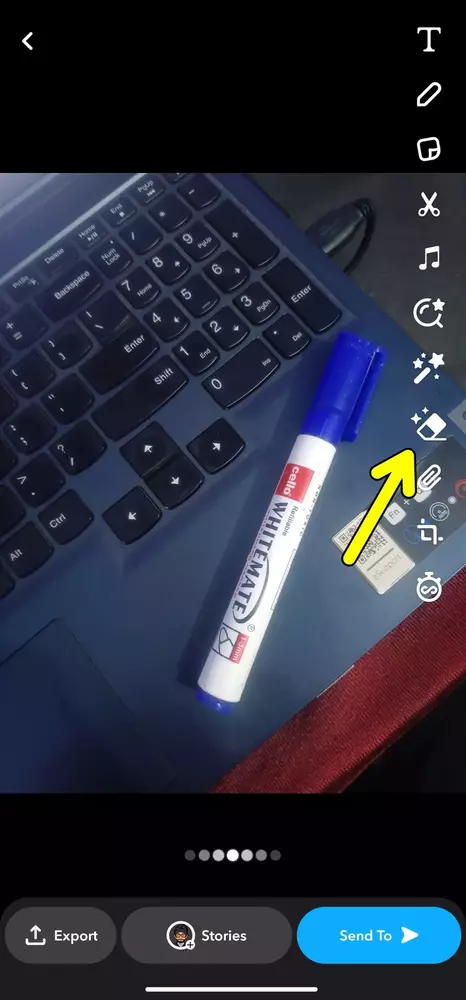
Step 3: Select the object you want to remove by choosing the magic eraser icon and marking the area.
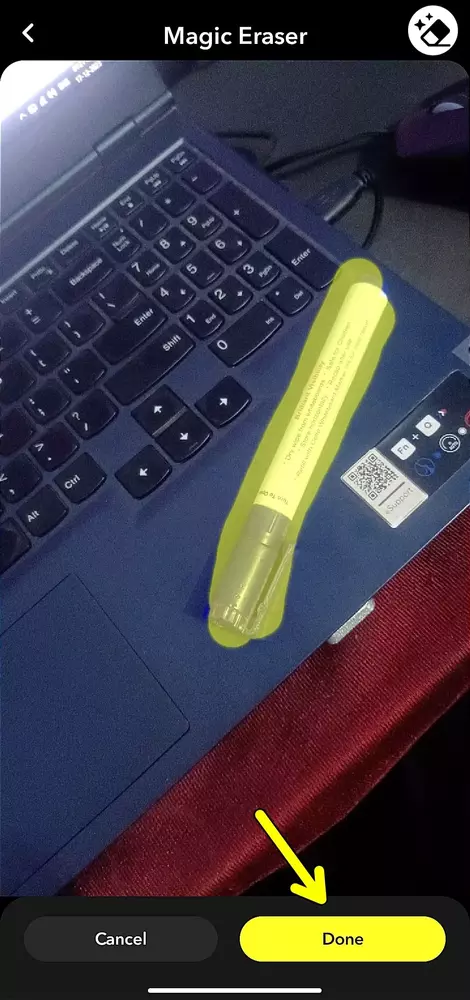
Step 4: Tap “Done” to confirm your selection.
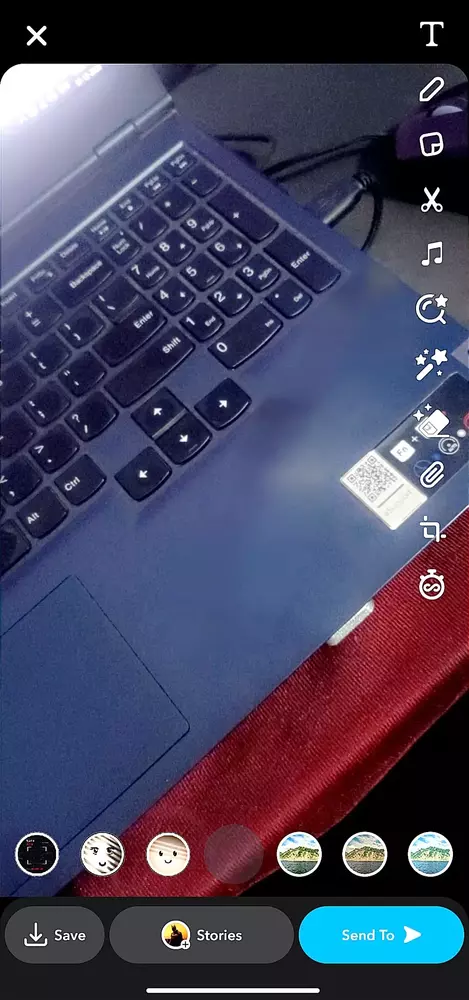
That’s it! This is how you can use the Snapchat Magic Eraser to erase unwanted objects from your captured snap.
How to Use Snapchat Magic Eraser When Adding Photos from Gallery
Apart from editing captured snaps, you can also remove unwanted objects from the gallery or camera roll photos. Here’s how you can remove unwanted objects from your existing photos using the Snapchat app.
1. First, Open the Snapchat app and choose an image from your Gallery or Camera Roll.
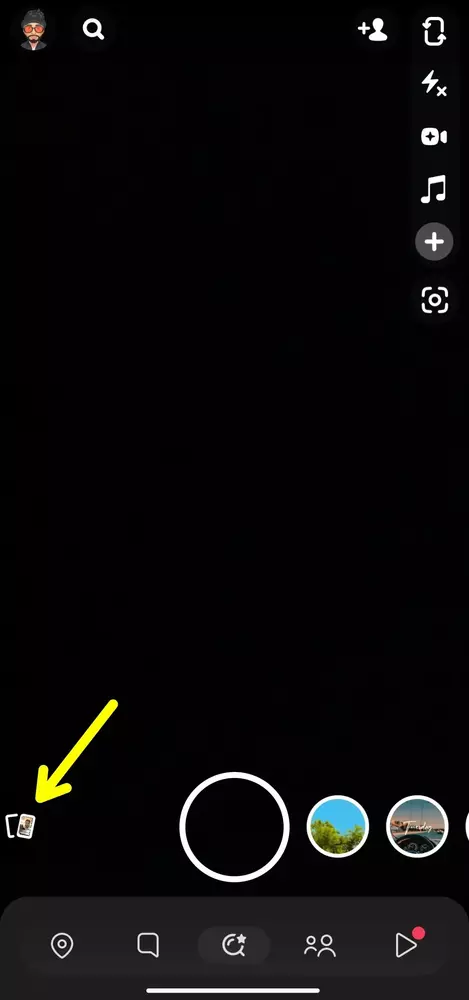
2. Then, tap on the three dots located at the top right corner.
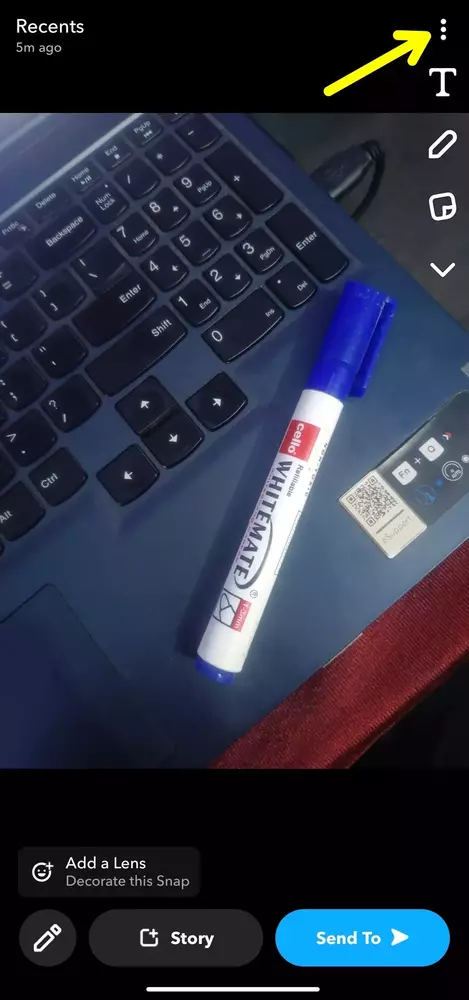
3. From the menu that appears, click on “edit snap”.
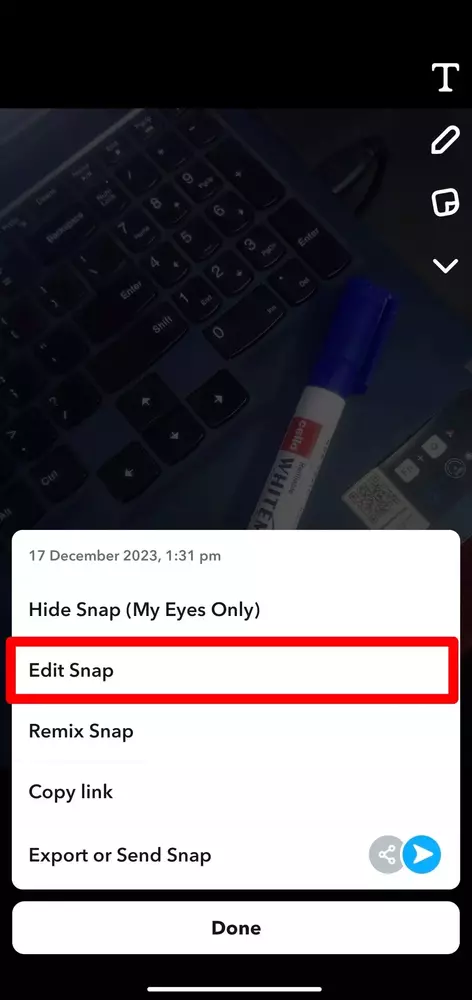
4. Then, Tap on the erase icon located on the right side.
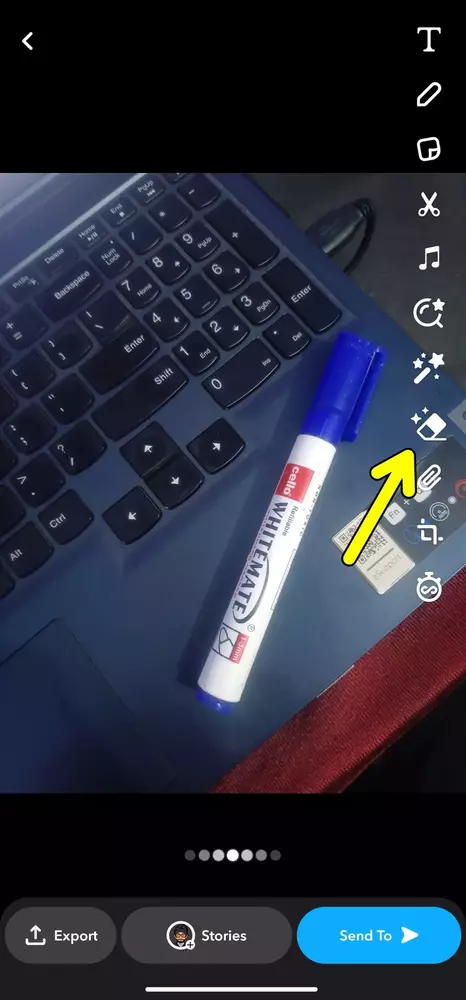
5. Now, select the object you want to remove by choosing the magic eraser icon and marking the area.
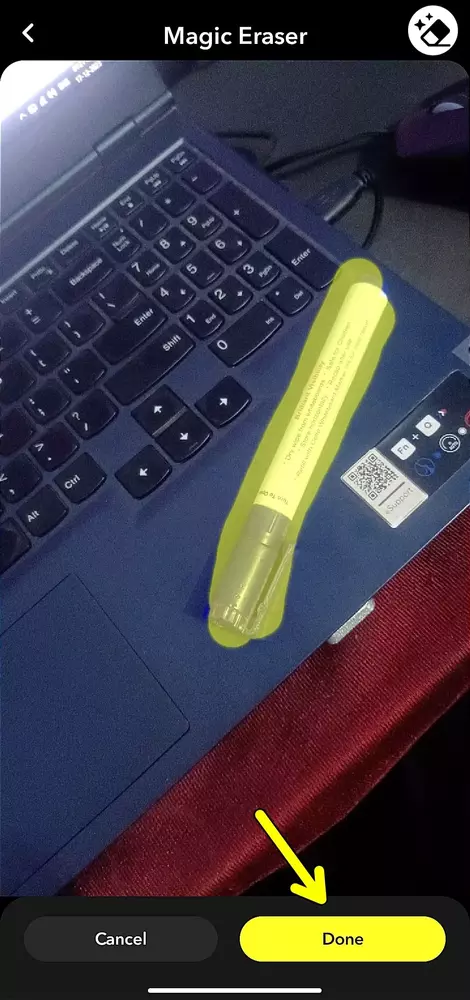
6. After you select the object, tap “Done” to confirm your selection.
That’s it! This is how you can use the Magic Eraser tool to erase unwanted objects from your existing photos from the gallery.
Conclusion
So, that’s all about the Snapchat Magic Eraser tool. In this guide, we’ve added complete information on How To Use Snapchat Magic Eraser To Remove Unwanted Objects from your snap. I personally love this tool because now I don’t need any third-party tools to remove the object from the photos.

Recommended Articles
How To Turn Off Live Caption In Chrome
Hack Any Android Device With Termux Using Android
How to Change Zoom Background on Chromebook in 2025